Windows errors are often confusing as these error messages
comprise just a string of random numbers and alphabets, sometimes followed by
one or two lines, with a brief explanation of the error. In some error
messages, it’s just the code and no explanatory lines. Error code 0x80070005 is one common
problem experienced in Windows operating systems. Typically, the error gets
accompanied by an "Access Denied" message.
To an average computer user, this or any other error code
can be quite baffling. However, if you are looking forward to fixing this
error, either by self-troubleshooting or professional technical support services, you can get benefitted
from this blog. It explains the error, its cause and also the tech support
troubleshooting tips on how to fix the error.
Understanding the Error
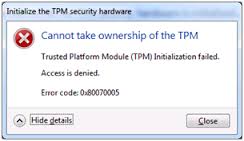 You may come across this error in different circumstances.
That is why it is a bit complex to identify the exact problem that might have
caused the error. However, if the error code 0x80070005 has the “Access Denied” message with it,
then it is a permission error. The permission error occurs when you try
performing certain functions without the requisite Admin rights. Admin rights
are essential to perform certain functions such as installing updates from
Windows Updates, activating Windows, running special commands like the network
commands, etc.
You may come across this error in different circumstances.
That is why it is a bit complex to identify the exact problem that might have
caused the error. However, if the error code 0x80070005 has the “Access Denied” message with it,
then it is a permission error. The permission error occurs when you try
performing certain functions without the requisite Admin rights. Admin rights
are essential to perform certain functions such as installing updates from
Windows Updates, activating Windows, running special commands like the network
commands, etc.
Whenever, you require performing these kinds of Windows
tasks, you need to be logged in as the Administrator so that you can have the
necessary admin rights. But if you are using a standard user account, then you
don’t carry the obligatory Admin rights. Thus, having logged into the standard
user account if you attempt performing the kind of functions mentioned in the
earlier paragraph, then you will get permission errors.
Sometimes, it might happen that despite using the
Administrator account you still see the permission error 0x80070005. If it happens,
then most likely there is some problem with the following:
• User Account
Control
• Antivirus
software
• The Local Security
Policy
Fixing the UAC, antivirus software or the local security
policy is difficult and complex. An average computer user might not be able to
self-fix these. Thus, if you get the permission error, despite using the
Administrator account, then it is advisable that you should avail professional tech support services. As
the professional support, engineers are adequate and prompt at fixing even the
most technical issue.
Computer Support Tip to Self-Troubleshoot the Error
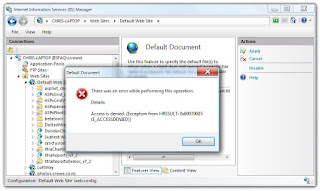 However, if you are using the standard user account, then
you know why you have got the permission error. To fix the error, you need to
use the right user account, i.e. you need to change your user account to an
Administrator account. Using the Administrator account should make the error go
away in the majority of cases. However, to use this technical support method, you need to have
the administrator password, without the administrator password, you can’t login
to the admin account. If you have the administrator password, then you can
change from user account to admin account by performing the following steps:
However, if you are using the standard user account, then
you know why you have got the permission error. To fix the error, you need to
use the right user account, i.e. you need to change your user account to an
Administrator account. Using the Administrator account should make the error go
away in the majority of cases. However, to use this technical support method, you need to have
the administrator password, without the administrator password, you can’t login
to the admin account. If you have the administrator password, then you can
change from user account to admin account by performing the following steps:
• Click the ‘Start’
button.
• In the search
field type ‘Control Panel.’
• Open the ‘Control
Panel.'
• Turn on the
‘Category View.’
• Go to ‘User Accounts and Family Safety.’
• Then, click on
‘Change account type.'
• Click on the
thumbnail that represents your user account
• Then in the next
page, click ‘Change account type.’
• Now, choose
‘Administrator.’
• And then click on
‘Change Account Type.’
• Now, when
prompted, enter the administrator password.
• Then, click ‘OK.’
• Now, logout and
then login again.
With these steps, you get to log into your Administrator
account, and thus acquire all the admin rights.
Conclusion
To keep your Windows and its programs updated, you need to
ensure that Windows Update is running smoothly. Likewise, for the smooth
functioning of network connections, you might require running network commands
as well. However, performing these kinds of special functions might get
hampered because of the permission error. To get the right permissions, you can
use the computer support
troubleshooting tips mentioned above and can change from the standard user
account to the Administrator account. In this way, you will have the necessary
permissions, and thus, won’t get disturbed by any error.


No comments:
Post a Comment