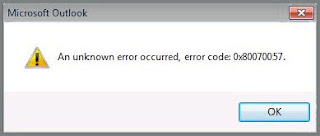 Microsoft Outlook is an email client that is available as part of Microsoft's Office suite. It is one of the best email clients that we can use for both personal and official purposes. It provides some good features such as Outlook integration with many devices SharePoint compatibility, and it also has pretty good security features. So, most of the official users prefer Outlook email.
Microsoft Outlook is an email client that is available as part of Microsoft's Office suite. It is one of the best email clients that we can use for both personal and official purposes. It provides some good features such as Outlook integration with many devices SharePoint compatibility, and it also has pretty good security features. So, most of the official users prefer Outlook email. However, users may face problems with Microsoft Outlook because of some errors and “0x80070057” error is one of the common errors that can occur while accessing Outlook. It may get very difficult to diagnose the exact cause of the error and resolve the same for basic users. But, there are many computers geek, who can resolve all kind of computer problems.
Before you go ahead and consult a local computer geek, you can try to troubleshoot the error on your own even if you are not an advanced PC user. So, you will get some useful troubleshooting tips to resolve the error after you read this article.
“0x80070057” is a common error in the emailing client, and it can occur with different versions of Outlook. After you receive the error, you will not able to send or receive any emails.

Symptom of the Error
• When you try to create a new Microsoft Outlook profile on your system, you may get the below message on the screen:
An unknown error occurred, error code: “0x80070057.”
Causes of the Error
Common causes of the error are as follows:
• Incorrect installation.
• Invalid registry key.
• Due to improper configuration of the profile.
• Corrupted PST file.
• Virus infection to PST file.
Resolution of the Error
 Method One: Create your profile manually
Method One: Create your profile manually
Follow the below steps to create your profile manually:
• Click ‘Start’ button.
• Go to ‘Mail’ profile.
• Then, open ‘Show Profiles,’ and click ‘Add.’
• Now, enter the name of your profile in the new profile box.
• Then, hit ‘Ok.’
• You need to select ‘Manually configure server settings’ in the checkbox, once you get the ‘Add New E-mail Account’ box.
• Then, click ‘Next.’
• Now, select ‘Microsoft Exchange’ in ‘Choose E-mail Service’ box.
• Then, click ‘Next.’
• Go to ‘Microsoft Exchange Settings’ box, and enter your ‘Exchange server’ name.
• Now, check and verify that your information is correct.
• Then, click ‘Next.’
• Now, click ‘Finish’ once you create the profile successfully.
• Then, hit ‘OK.’
Method Two: Backup and restore registry in Windows
The below steps will explain you about how to modify the registry. Incorrect modification of the registry can cause severe computer problems. So, follow the below steps carefully.
Note: First of all, create a restore point using ‘System Restore’ feature. The restore point contains information about your system registry, and you can use it if you want to go back to your previous point.
Back up the Registry
• Click ‘Start’ button.
• And, type “regedit.exe” in the search box.
• Then, hit ‘Enter,’ and enter ‘administrator password.’
• Now, select the location to save the backup in Export Registry.
• And, click ‘File.’
• Now, select the location that you want to save the backup.
• Then, type a name for the backup file, and hit ‘Save.’
• Restore the registry.
• Click ‘Start’ button.
• And, type “regedit.exe” in the search.
• Then, hit ‘Enter,’ and enter ‘administrator password.’
• Now, select the location to save the backup in Import Registry.
• Then, hit ‘Open.’
Conclusion
You might have learned some useful troubleshooting steps from the methods mentioned above. The error may get resolved after you have applied the methods mentioned above. If the error still occurs, then it is better to contact computer geeks from reputed computer support firm or someone who has the better technical knowledge to resolve the error. There are several computer support firms who can provide instant online tech support and resolve all kind of PC problems.

No comments:
Post a Comment