While working on your computer, an error code emerges “0 x
80070057” which is an internal error commonly related to Windows update. It is
indeed a fatal error that can be caused by various problems. One needs to learn
what kind of error is this, what causes it and how to go about troubleshooting
it. This type of error is dangerous on your computer if not resolved and it can
end up bringing the blue screen of death. The correct resolution of the
problem, however, fixes it easily.
Main Reasons Why a Computer Gets This Kind of an Error
i. The error takes place when you try to backup your files
in Windows operating system especially Windows 7.
ii. Error “0x80070057”
can occur on your system when you are installing Windows 7 operating system or
the system reserved partition gets damaged.
iii. This error in Windows PC can also occur because of
faulty or corrupt registry entries.
Other issues may include a conflicting program, incompatible
drivers, outdated drivers, software distribution problems among others.
Here is a basic troubleshooting guide towards resolving the
error when it occurs as the computer goes about accomplishing the requested tasks
from the user.
The Error Occurs When You are Trying to Backup Your Files
As you are backing up files using the default windows
backup, this error may occur with the following message on the screen:
“An internet error has occurred: The parameter is incorrect:
(0x80070057).”
The backing up process may go for a while, but the error can
also occur within the process. To resolve the problem mentioned above, do the
following:
Solution 1: Tweak the
registry manually
Having a registry issue is a serious problem that can lead
to data loss, crashing or even system failure. It is not always advisable to do
it by yourself. You can download a specialized tool to help. Here is how to add
a registry key manually:
1. Click Start and type “Regedit.exe” in the search bar and press ENTER.
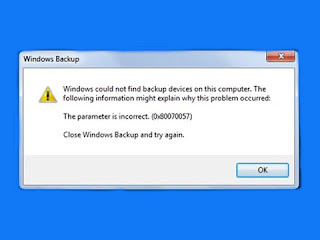
2. Locate and go ahead to click the following registry subkey: HKEY_LOCAL_MACHINE\SOFTWARE\Policies\Microsoft\System.
3. Go to the Edit menu and point to New and then click on DWORD value.
4. Type the following: CopyFileBufferedSynchronousIo and press ENTER.
5. Right-click on CopyFileBufferedSynchronousIo and proceed to click Modify.
6. Go to the Value data box and in it type 1 and click OK.
7. After all the above gets done, exit the Registry Editor.
If the solution resolves the problem, then the computer is safe. If not, you need to contact PC help service provider for tech support to help you in computer repair.
Solution 2: Change the Decimal Symbol setting
The error mentioned in this blog can get caused by
misconfigured symbol settings. The error happens if the decimal symbol is not
set to '.’ (dot).
Follow the following steps to resolve it:
1. Open the Control Panel, click on the clock, and then
language and then region.
2. After the above step, click the Formats tab and go to additional
settings menu.
3. Here, you will get to see the decimal field symbol, type
'.’ (a dot) and then click twice on OK.
4. After you have done the above, you must restart your PC
to activate the changes.
If the problem gets fixed, then you are good to go. If not,
contact support for tech
support regarding computer
repair.
The Error Occurs When Trying to Install Windows 7
The error can also occur when installing the operating system. Here is how to go about resolving it.
1. Insert the Windows 7 DVD and begin the installation. Select your language preference to install. Here you will see a screen of Microsoft License Agreement.
2. You need to accept the agreement to proceed with the installation process.
3. Click Next.
4. Select a custom advance option and go ahead to Disk O partition 1 option. Once you have selected, click Delete. While you perform it, you will be prompted if you want to confirm the deletion, click OK to continue. Now repeat the same however now select Disk O partition 2.
5. You should delete this partition as well.
6. Now, click 'New' for creating a new partition. Here, you have to define the disk size and then click Apply. Here you must note that the size of the default value is the maximum size of the disk.
7. After doing the above, select disk 0 partition 2 and then click the formatting tab. Once formatting gets over, you need to click Next to move further.
Now you can complete the installation on your PC without any
problem. If not properly done, you will need PC help from someone experienced and trusted.
Conclusion
The tips mentioned above work in most of the cases still if
you continue facing the error, then the ideal way is to look for a professional
PC help. As these errors may get triggered because of multiple reasons
therefore it becomes very important to diagnose the exact cause of the error.
Once you identify the error and apply the appropriate troubleshooting steps, it
becomes very simple to fix the issue.


No comments:
Post a Comment