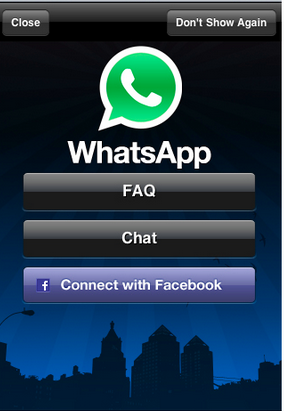 Android users take advantage of hundreds of free chat massagers
that connect them with their friends, relative and loved ones. Although, the
Apple Store has some efficient and powerful chat apps, yet Apple users want to
download and install WhatsApp on their iOS devices. WhatsApp, a popular
cross-platform instant messaging app, has replaced the traditional text messaging
by allowing users to share text, music, videos and other files for free.
Unfortunately, the free chat app only supports the iPhone by default and leave
the iPad and iPod touch users out in the cold. Tech geeks may recommend not to
use the apps that the company doesn’t permit, but WhatsApp is one such
application that you can’t escape from. iPhone configuration utility helps you install configuration
profiles and restricted apps on iOS devices.
Android users take advantage of hundreds of free chat massagers
that connect them with their friends, relative and loved ones. Although, the
Apple Store has some efficient and powerful chat apps, yet Apple users want to
download and install WhatsApp on their iOS devices. WhatsApp, a popular
cross-platform instant messaging app, has replaced the traditional text messaging
by allowing users to share text, music, videos and other files for free.
Unfortunately, the free chat app only supports the iPhone by default and leave
the iPad and iPod touch users out in the cold. Tech geeks may recommend not to
use the apps that the company doesn’t permit, but WhatsApp is one such
application that you can’t escape from. iPhone configuration utility helps you install configuration
profiles and restricted apps on iOS devices.
If you’re an Apple user and want to install WhatsApp on iPod Touch
using iPhone configuration
utility 3.6, then read this blog to learn how to do it.
Note: The tutorial includes steps to install WhatsApp on the iPod Touch
4G, so we can’t assure that whether it would work on other iPod generations or
not.
Stage1: Install WhatsApp
Before applying the tweaks, you must ensure that you have
installed WhatsApp, and your iPod touch is already jailbroken. Since WhatsApp
isn’t available on the official App Store or iTunes, you’ll need to install it
manually. If you have already installed the chat app mentioned above on your
iOS device, then skip over to the ‘Get WhatsApp to Work’ section.
1.
To begin the installation,
you’ll first have to jailbreak your iPod Touch using Redsn0w or PwnageTool,
Sn0wbreeze, and JailbreakMe.
2.
Now, connect your iPod
Touch to a PC and follow the steps mentioned below
3.
Download iPhone configuration utility and install it on your iOS device
4.
Go to iTunes, search for
‘WhatsApp Messenger’and download it
5.
Launch the iPhone configuration utility,
select your iPod Touch from its UI and navigate to ‘Applications’ tab
6.
Click on ‘Add IPA’ and
select the WhatsApp file you’ve downloaded earlier. If you’re unable to find
the WhatsApp file, then go to iTunes
Media > Mobile Applications to search it. Additionally, you can also
drag the WhatsApp file from iTunes to your desktop, and point Apple configuration utility
towards it.
7.
Pick the correct IPA,
scroll down and hit ‘Install’ button
8.
Patiently wait for a few
seconds to let the Apple configuration
utility install WhatsApp on your iPod Touch.
Stage2. Get WhatsApp to Work
1. Once you’ve finished the process to install iPhone configuration utility, you can
download many other programs to your iOS devices. Now, launch Cydia from your
iPod Touch and look up ‘WhatsPad’ section.
2. Install the first search result that should be from the BigBoss
repository, and reboot your iPod Touch after it finishes the install.
3. On the device startup, you can launch WhatsApp and connect it to a
Wi-Fi connection or mobile data to enjoy constant messaging.
4. Your iOS device will now ask for your phone number details that
will receive 3-digit activation PIN
5. Enter the details and wait for the text message containing the
3-digit activation PIN
6. Input the activation PIN in WhatsApp on your iPod touch to
activate the chat app on your device.
Conclusion
An Apple user like you might feel disheartened because you cannot
install and use apps that are highly popular amongst Android users. However,
you can easily run some popular apps including WhatsApp on various iOS devices
if they’re already jailbroken. WhatsApp doesn’t show up on the Apple’s App
Store, and when a user manages to install it, the app will show an error
message, when launched. If you don’t want to jailbreak your device, then either
explore the Apple Store or install some other chat apps from iTunes.


No comments:
Post a Comment