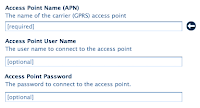
Sometimes
you may ask yourself that why Internet writers are publishing too many articles
about Apple’s Configuration Tool. Is it really helpful? How can the iOS Configuration Utility
help in ensuring iPhone
encryption? If these are the questions that worry you while reading how to use iPhone Configuration
Utility web posts, then you must not know much about the amazing tool.
The best part of the iPhone
Configuration Utility is that it can effortlessly manage your wireless
connections. It also helps in installing configuration profiles that can
manage, secure, share, and authorize content on Apple devices. The blog briefs
about how you can set iPhone or iPad carrier APN using Apple’s configuration
utility.
What is iOS Configuration Utility and What Does it Do?
iOS or iPhoneConfiguration Utility helps you to easily create, maintain, encrypt, and
push configuration profiles. Additionally, the tool is capable of tracking and
installing provisioning profiles and authorizing applications to ensure
complete iPhone encryption. For
added security, the utility can capture device information including console
logs and present a detailed report. You can easily store and incorporate a lot
of valuable information in the configuration profiles including the device
security policies, Wi-Fi settings, VPN configuration information, and APN
settings. Apart from that, such profiles can also contain Exchange account
settings, mail settings, and certificates to link iOS devices with your
enterprise systems.
What are APN Settings and How You Can Manage Them Using Apple Configuration Tool?
Access Point Name or APN are carrier settings that allow your mobile
devices to use unofficial carrier SIMs. You may use third-party cellular SIM
cards or other tariff plans whenever you go out on a vacation or during a
business trip. When you travel, you are normally locked to your default network
tariff plan, but you can always use a third-party SIM card in an iPhone or iPad
with calling facility. Apple has removed the option to change the APN settings
from iOS, but the entire setup is carrier dependent.
Apple
iOS doesn’t offer any tutorials about making changes to the custom APN settings.
But you can do the same by following the ‘how to use iPhone Configuration Utility to change
APN settings manually’ tutorial below:
How to Change Your iPad or iPhone Carrier's APN Manually?
If
your carrier's APN isn’t working properly, then install the Apple Configuration Tool
and use it to set your iPad or iPhone carrier's APN manually. Sometimes the
developers may run beta versions of iOS to find out the common APN problems,
but it cannot resolve the issue. Follow the step-by-step instructions mentioned
below to change your iPad or iPhone carrier's APN manually:
1.
Download, install and run the iPhone Configuration Utility
2.
Go to ‘Configuration Profiles,’ under ‘Library,’
'and hit ‘New’
3.
Under ‘General’ section, enter a name for the
profile and add a unique identifier to describe the purpose of the
configuration profile
4.
Open Google Search, look out for your carrier's
APN settings and write them on Notepad
5.
Scroll down to the bottom and fill in your
carrier's APN info, under ‘Advanced’ section
6.
Plug in your iPad or iPhone
7.
Select it in the sidebar, under ‘Devices’
section
8.
Pick your newly created profile and hit ‘Install’
9.
Approve the installation request on your iPhone
or iPad
10.
Once the profile gets installed, start testing
your apps and work seamlessly on a 3G network again.
Conclusion
Undoubtedly,
the utility is an amazing Apple tool that helps in linking, connecting,
sharing, and even configuration settings. You can create and install
configuration profiles to ensure complete iPhone encryption and to avoid major security flaws.
You may feel that the Apple
Configuration Tool is an ideal solution for creating and encrypting
configuration profiles, but it may become problematic when it interrupts your
device’s operations.



No comments:
Post a Comment