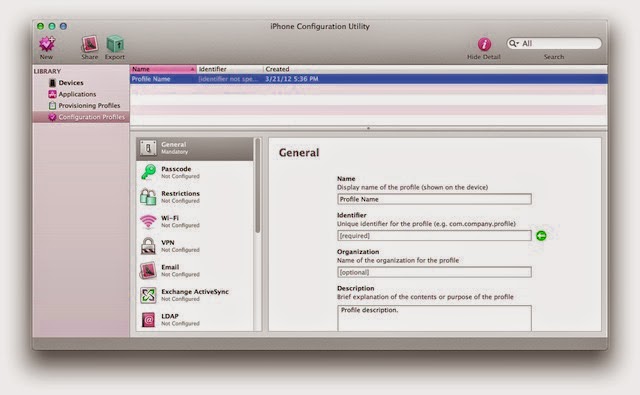 Tech experts state that using self-signed SSL (Secure Socket Layer)
certificates can offer basic protection against malicious threats, but you may
need to change iPhone
security and privacy settings. SSL certificates aren’t too costly to
purchase, but it is better to create some of your own to enjoy customized
protection. Self-signed SSL certificates can create security-related
certificates for free, without paying fees to the digital certificate issuing
body Certificate Authority (CA) or engaging in any auditing requirements. Since
self-signed certificates will not be able to convince your browsers to trust
websites automatically, read the tips on how to setup iOS for self-signed
certificates.
Tech experts state that using self-signed SSL (Secure Socket Layer)
certificates can offer basic protection against malicious threats, but you may
need to change iPhone
security and privacy settings. SSL certificates aren’t too costly to
purchase, but it is better to create some of your own to enjoy customized
protection. Self-signed SSL certificates can create security-related
certificates for free, without paying fees to the digital certificate issuing
body Certificate Authority (CA) or engaging in any auditing requirements. Since
self-signed certificates will not be able to convince your browsers to trust
websites automatically, read the tips on how to setup iOS for self-signed
certificates.1. Never Accept Self-Signed Certificate in Mobile Safari
Undoubtedly, self-signed permissions offer basic protection against
malicious threats, but the tool also has some significant downsides. Accepting
the personal security certificate in Safari will just add an SSL exception that
will restrict the browser from warning you about the health of a website. It
will not install the settings as a trusted certificate on iOS, and some of the iPhone apps may fail to
connect to the site. If you’re an iOS 7 user, then think twice before adding a
personally signed certificate. It is just because once the SSL exception gets
added; you will not be able to remove it.
2. Install Certificates as an iOS Configuration Profile
All Apple users can add an SSL certificate to the trusted list by
emailing the configuration profile file as an attachment. You can then select
‘Install to add the certificate’ option to use it without getting constant
warnings in Safari or other iOS/iPhone apps. The best part of the tips is that you can access
the SSL certificate any time and can remove it by visiting
Settings->General->Profiles > and then Delete. You can download and
install iPhone configuration
utility for Mac and PC to create your personally signed certificates.
The utility functions serve as an ideal option if you can’t access your email
from your iOS device or have too many gadgets to manage.
3. Never Create Self-Signed Certificates Within IIS
Although,
you may find it easy to create self-signed certificates in IIS (short for
Internet Information Services), but sometimes the computer name will not match
the intended hostname. Additionally, the final certificate will use the
computer name as the hostname, and your iOS device may deny accepting them.
4. Try Creating Certificates With OpenSSL
Open
the OpenSSL command line tool to create a self-signed certificate because you
can utilize the settings or programs installed by default on Mac OS X. To
begin, type “openssl genrsa -out myselfsigned.key 2048” command to create a
private key file. Now, run “openssl req -new -x509 -key myselfsigned.key -out
myselfsigned.cer -days 365 -subj /CN=www.mysite.com” command to create the
self-signed certificate. Additionally, you can use some popular websites to
create the certificates, but downloading OpenSSL is the most secure option.
5. Create a Personal Certificate Authority (CA)
Self-signed
certificates require you to set up trust relationships for every certificate on
each iOS device you use. Your own Certificate Authority (CA) can create
multiple certificates, and you can add custom features to the profiles to meet
your desired requirements. As a result, the iOS devices will automatically
trust certificates based on your root CA certificate. You can also install the
Personal Certificate Authority (CA) guidelines on a web server and access it
from any iOS device to ensure safer online environment.
Conclusion
Apple’s
iPhone Configuration Utility
is an amazing tool that helps Apple device users to distribute configuration
profiles easily and securely. An
employee having an iPhone, iPad, iPod Touch, or other iOS devices can easily
tweak the iPhone settings
and install the utility to get desired results. Since iPad configuration may differ from that of
an iPhone, the company has also released iPad Configuration Utility to manage different
versions of your iOS slates. Managing iPhone security is becoming a stiff challenge for
Apple users because malware authors are constantly releasing malicious codes to
infect company’s highly secure virtual environment.

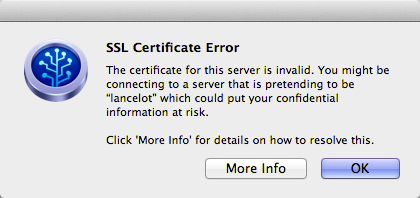


No comments:
Post a Comment