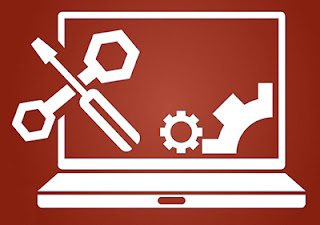 The blue screen error is one of the most common errors which occur in Windows PCs. It means that something is not right with your PC, and it needs to be resolved without delay as it may cause critical damage to your system.
The blue screen error is one of the most common errors which occur in Windows PCs. It means that something is not right with your PC, and it needs to be resolved without delay as it may cause critical damage to your system. It may be difficult for a basic user to diagnose and resolve Windows errors and other types of computer problems. However, there are some common computer-related problems that PC users can face. Some of the issues are slow performance, and virus or other infection. You can diagnose and fix some computer problems easily on your own if you know the appropriate troubleshooting tips.
Read this blog to learn about the error and troubleshooting method to resolve “0x0000007E” error on your own. You can easily perform the below methods to diagnose the issue without taking help from a technical support expert.
“0x0000007E” is a critical error that occurs whenever your PC is not able to access important system files, external hard drives or other devices which is connected to your computer.
Symptoms of the Error
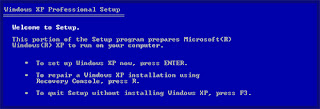
• After you upgrade to Windows XP, you might get the following message on your screen:
STOP: 0x0000007E (0xC0000005, 0x804E518E, 0xFC938104)
SYSTEM_THREAD_EXCEPTION_NOT_HANDLED
• Your Windows PC may regularly crash.
• Mostly it occurs on a file server.
Causes of the Error
Some of the common causes of the error are as follows:
• If the error appears after Windows setup is complete, and then your system might not have sufficient space.
• Your PC BIOS might not be compatible with Windows XP.
• The video adapter drivers might be incompatible.
• A system service might be damaged.
• It may also occur because of virus or malware infection.
Resolution of the Error
Method One: Use Windows Error Reporting tool
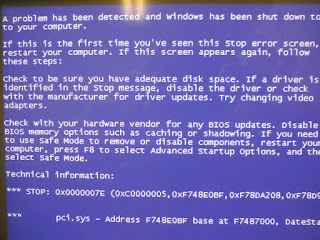
Windows Error Reporting is a crash error reporting tools from Microsoft.
Follow the below steps to use the Windows Error Reporting tool:
• When you get popup to report error on your PC, then click ‘Send Error Report.’
• Then, click ‘More Information’ after you send the error report.
• It will help you to get more information about the error.
If the error still prevails, then you can use the ‘Advanced Troubleshooting’ methods to resolve an error on your own. Otherwise, you can also avail help from online computer support firm to perform ‘Advanced Troubleshooting’ on your PC.
Advanced Troubleshooting
Follow the below steps to perform advanced troubleshooting methods:
Method Two: Make sure that you have sufficient hard disk space
The error can occur due to insufficient hard disk space in your system, so ensure that you have enough space on the hard disk.
• Start your computer in ‘Safe Mode’ and delete all internet cache, unwanted temporary files, and system backup files.
• Follow the below steps to start your computer in Safe Mode:
• Restart your PC.
• Then, keep pressing the “F8” repeatedly until ‘Recovery screen’ appears.
• Now, select ‘Safe Mode’ using up and down key on your keyboard.
• Then, press ‘Enter.’
Advanced Startup Options
Safe Mode: It is a diagnostic mode of a Windows PC, and it starts the computer with few of the important set of drivers and services.
Safe Mode with Networking: It is a diagnostic mode of a Windows PC, and it starts the computer including the network drivers and services to access the internet.
Method Three: Disable or update device drivers
Follow the below steps to troubleshoot the video adapter driver:
• If the error message mentioned specific driver name, then disable that driver.
• You should use Safe Mode to remove the faulty driver if the error appears during the startup process.
• If the error does not indicate a specific driver, then, update the latest version of video adapter drivers.
• If you recently installed any application, then disable those drivers.
• Now, check ‘Microsoft Hardware Compatibility’ list to find whether the PCI devices are compatible with Windows XP.
• You can also visit Microsoft website for more details about the HCL.
Conclusion
The error may occur due to several reasons such as your computer BIOS or video adapter drivers might be incompatible with Windows XP. The error may get resolved after you apply the methods mentioned above. If the error persists, then it is advisable to contact a technical support helpdesk from a reputed computer support firm. You need to fix the error as soon as possible. Otherwise, it can also impact other vital parts of your Windows PC.

No comments:
Post a Comment