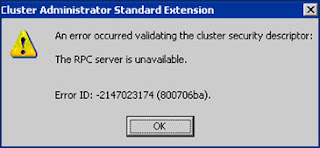
DNS Manager is the software that various organizations use on their Windows server-based PC to control their DNS server clusters. It helps them to verify and validate the DNS data before it gets published to the DNS Server. However, sometimes because of some human mistakes or Windows errors the software may start malfunctioning. Once server malfunction occurs, you may need some quick assistance from a server support specialist to resolve the problem. If you don’t know any server expert, then you can also check various online tech forums, articles, blogs, etc. which may help you to resolve your problem. In the present blog, you will learn the steps that you can apply to your Windows server-based PC when it encounters “The RPC Server is Unavailable error.
Symptoms of the Error
When you select a remote Domain Name Service (DNS) server in your DNS Manager, you may receive certain error messages in the DNS Manager’s Statistics Panel. The following error message may also appear in the panel:
“The RPC server is unavailable.”
Cause of the Error
There may be several reasons for the error’s occurrence on Windows NT Server 4.0 Standard Edition. The error discussed in this blog takes place when the selected remote DNS Server in the DNS Manager fails to start, or gets stopped.

Who Can Help You to Fix the Error?
When your server starts malfunctioning, you can seek some quick assistance from the online computer support company. It may help you to fix the problem in an effective manner without causing any damage to other crucial PC components on your Windows server. However, you can also explore the web to find out authentic troubleshooting tips from a reliable server support technician.
IT Support Specialist Tips to Fix the Error
The error occurs when the selected remote DNS Server fails to start, or gets stopped. So, you may need to start the remote DNS Server manually on your PC. To start the DNS server manually, you should possess some computer or a server troubleshooting expertise. Moreover, you must be very cautious while applying any troubleshooting tip on your server.
You can refer the following steps to start the remote DNS Server on your PC running Windows NT Server 4.0 Standard Edition:
1. Click the ‘Start’ menu, navigate to ‘Programs,’ select ‘Administrative Tools (Common),’ and then click the ‘Server Manager.’
2. In the ‘Server Manager,’ check the server list, and select the ‘DNS Server’ that you want to administer.
3. Now, click the server, and then open ‘Services.’
4. Choose the ‘Microsoft DNS Server,’ and then click ‘Start’ to start the service.
5. Once the service starts, click ‘Close,’ and then exit the ‘Server Manager.’
6. Check, if the problem gets resolved.
After utilizing the steps troubleshooting mentioned in the blog, you may not receive the same error message while using the DNS Server in DNS Manager. However, you must take some precautions while performing the troubleshooting steps mentioned in the blog. Any mistake during the troubleshooting may lead to critical problems on your Windows server-based PC. If you mistakenly change the status of different Windows service, then you may encounter some serious PC issues that may also result in data loss.
Conclusion
The current blog illustrates how you can fix the common Windows error such as “The RPC Server is Unavailable” on your PC running Windows NT Server 4.0 Standard Edition. The troubleshooting steps mentioned above may be tricky to perform on your PC. Therefore, you can contact an online IT support specialist, or a reputed computer support company to resolve all kind of issues on your Windows server-based PC without losing your valuable data and resources.

No comments:
Post a Comment