Microsoft often provides regular updates for your Windows-based PC to plug the vulnerabilities and keep the OS secure and updated. The purpose of providing the regular updates is to ensure that your PC meets your daily computing expectations. Apart from the regular PC updates, you also get to download various service packs on your computer. However, you may receive errors on your PC after installing the service pack in some situations. Read the blog to know about the situation that may appear on your PC after installing the Windows Server 2003 Service Pack 2.
Windows Service Pack (SP) is a combination of updates, fixes, or modifications to an earlier software program. It often comes in a single installation package that you can download from the Microsoft’s official website. Installing the latest service pack on the PC may help you with your computer repair. It may also help you in resolving the issues that were present in the earlier service packs. However, sometimes you may face problems with certain applications after installing the new service pack on your PC. Continue reading the blog to know more about the “An existing connection was forcibly closed by the remote host” error.
After installing SP2 on your Windows Server 2003 PC, the following error message may appear on your screen while using SQL Server:
“System.Data.SqlClient.SqlException: A transport-level error has occurred when sending the request to the server. (Provider: TCP Provider, error: 0 - An existing connection was forcibly closed by the remote host.)”
The error appears when the application tries to connect to an SQL Server with the help of TCP/IP.
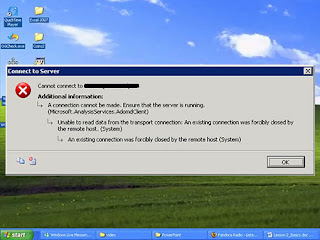
The problem may occur due to the combination of the Network Interface Controller (NIC) driver, and the TCP Chimney feature in Scalable Network Pack present in Windows Server 2003 SP2.
In Windows Server 2003 SP2, the TCP Chimney feature is the stateful default offload in Scalable Networking Pack. The offload enables the TCP/IP processing to get offloaded to the network adapters that handle the TCP/IP processing in the hardware. Due to the presence of TCP Chimney feature, certain NIC driver may result in high NonPaged pool usage, and gets tagged as MmCm.
Therefore, the HTTP.sys component also starts rejecting the connections once the available non-paged pool memory goes below 30MB.
Once the error appears on your PC screen, you can consult with your server support technician to resolve the issue. If there is no technician available, then you can also search for various troubleshooting methods on the web. However, you need to be very skillful and careful while dealing with issues on your server. Therefore, you can also contact to an online computer tech support company who has expertise in handling such issues on computer servers.
There are two methods that you can apply to resolve the error on your Windows Server 2003 SP2. You can either download the latest NIC driver on your PC or disable the TCP Chimney feature on the server.
Method 1: Download and Install the Latest NIC Driver on Your PC
You can either contact your NIC manufacturer to avail quick computer repair, or visit its website to download and install the latest NIC driver on your PC. If you still face the same problems after installing the latest NIC driver, then proceed to method 2.
If the latest NIC driver fails to resolve the issue, then try to disable the TCP Chimney feature with the help of ‘Netsh.exe’ tool. You can use the following steps to disable the feature using ‘Netsh.exe’ tool:
1. Click the ‘Start’ menu, and then select the ‘Run’ option.
2. In the ‘Run’ dialog box, type ‘cmd,’ and then click ‘OK.’
3. Now, type “Netsh int ip set chimney DISABLED” command in the command prompt window, and then press ENTER on your keyboard.
4. Check, if your PC issue gets resolved.
After applying the troubleshooting methods mentioned above, you may not face the same problem on your PC. However, you must consult with your server support specialist before performing any troubleshooting steps on your own.
The current may help you to overcome the issue that appears after installing the Windows Server 2003 SP2 on your PC. You need to perform the steps carefully because even a small mistake during the troubleshooting may damage other PC components. Therefore, try to contact a reliable computer tech support specialist who can help to resolve the issue without damaging other PC components.
Windows Service Pack (SP) is a combination of updates, fixes, or modifications to an earlier software program. It often comes in a single installation package that you can download from the Microsoft’s official website. Installing the latest service pack on the PC may help you with your computer repair. It may also help you in resolving the issues that were present in the earlier service packs. However, sometimes you may face problems with certain applications after installing the new service pack on your PC. Continue reading the blog to know more about the “An existing connection was forcibly closed by the remote host” error.
Symptoms of the Error
After installing SP2 on your Windows Server 2003 PC, the following error message may appear on your screen while using SQL Server:
“System.Data.SqlClient.SqlException: A transport-level error has occurred when sending the request to the server. (Provider: TCP Provider, error: 0 - An existing connection was forcibly closed by the remote host.)”
The error appears when the application tries to connect to an SQL Server with the help of TCP/IP.
Cause of the Error
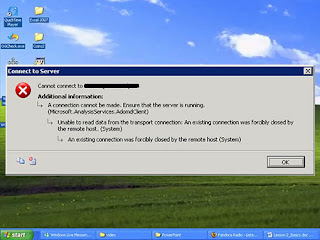
The problem may occur due to the combination of the Network Interface Controller (NIC) driver, and the TCP Chimney feature in Scalable Network Pack present in Windows Server 2003 SP2.
In Windows Server 2003 SP2, the TCP Chimney feature is the stateful default offload in Scalable Networking Pack. The offload enables the TCP/IP processing to get offloaded to the network adapters that handle the TCP/IP processing in the hardware. Due to the presence of TCP Chimney feature, certain NIC driver may result in high NonPaged pool usage, and gets tagged as MmCm.
Therefore, the HTTP.sys component also starts rejecting the connections once the available non-paged pool memory goes below 30MB.
Who Can Fix the Error?
Once the error appears on your PC screen, you can consult with your server support technician to resolve the issue. If there is no technician available, then you can also search for various troubleshooting methods on the web. However, you need to be very skillful and careful while dealing with issues on your server. Therefore, you can also contact to an online computer tech support company who has expertise in handling such issues on computer servers.
Troubleshooting Steps You Can Apply to Fix the Error
There are two methods that you can apply to resolve the error on your Windows Server 2003 SP2. You can either download the latest NIC driver on your PC or disable the TCP Chimney feature on the server.
Method 1: Download and Install the Latest NIC Driver on Your PC
You can either contact your NIC manufacturer to avail quick computer repair, or visit its website to download and install the latest NIC driver on your PC. If you still face the same problems after installing the latest NIC driver, then proceed to method 2.
Method 2: Disable the TCP Chimney Feature
If the latest NIC driver fails to resolve the issue, then try to disable the TCP Chimney feature with the help of ‘Netsh.exe’ tool. You can use the following steps to disable the feature using ‘Netsh.exe’ tool:
1. Click the ‘Start’ menu, and then select the ‘Run’ option.
2. In the ‘Run’ dialog box, type ‘cmd,’ and then click ‘OK.’
3. Now, type “Netsh int ip set chimney DISABLED” command in the command prompt window, and then press ENTER on your keyboard.
4. Check, if your PC issue gets resolved.
After applying the troubleshooting methods mentioned above, you may not face the same problem on your PC. However, you must consult with your server support specialist before performing any troubleshooting steps on your own.
Conclusion
The current may help you to overcome the issue that appears after installing the Windows Server 2003 SP2 on your PC. You need to perform the steps carefully because even a small mistake during the troubleshooting may damage other PC components. Therefore, try to contact a reliable computer tech support specialist who can help to resolve the issue without damaging other PC components.


No comments:
Post a Comment